
Image loading seems to be something that’s either overlooked entirely, or handed off to unnecessarily large plugins. Having a beautiful, smooth and speedy loading experience for your site is a crucial part of good UX, and should be considered a common courtesy to your designer. After all, who wants to see their design spoiled by choppy line-by-line image loading every time they log on?
Many of the sites I work on are photography heavy, and the benefits of high speed internet have been somewhat negated by the need to serve ultra-high resolution “retina” assets for a growing family of devices. There’s no better time to rein-in and take control of your image loading, and in this article I’ll demonstrate four lightweight techniques that will both make your site look great, and dramatically increase performance.

1. Single-Asset Image Loading
This is a technique you can apply to any and all images on your site to prevent (or rather hide) the traditional line-by-line loading of baseline JPGs.
We’ll start by wrapping every image in a div with the class “img_wrapper”:
<div class="img_wrapper"> <img src="comicbookguy.jpg" alt=""/> </div>
This wrapper will offer us some extra control over our image dimensions and aspect ratio that the img tag alone cannot provide. It also allows us to use a loading spinner – either as a background-image or a separate element (see codepen example) – that we can hide when the image is loaded.
For this example, we’ll constrain our image to a 4:3 aspect ratio – crucial for responsive content-managed sites. Note that we’ve also hidden our image with “opacity: 0;”, enabling us to control how and when we see it when the time comes.
.img_wrapper{
position: relative;
padding-top: 75%;
overflow: hidden;
}
.img_wrapper img{
position: absolute;
top: 0;
width: 100%;
opacity: 0;
}
Every image element in the DOM fires a “load” event when all of its data has been downloaded from the server, and the image itself has been rendered by the browser. To capture and bind this event, we’ll need to use JavaScript.
I’m going to start by adding an “onload” attribute to the image tag.
<div> <img src="comicbookguy.jpg" alt="" onload="imgLoaded(this)"/> </div>
For all of you youngsters that have never seen one of these, it’s called an inline script attribute, and allows us to bind JavaScript functionality directly to events triggered from DOM elements, much in the same way that we can add styling directly to elements using the inline “style” attribute. Believe it or not, these inline script attributes were a huge part of writing JavaScript in the early days of the web, and like inline styles, are generally frowned-upon today by semantics-nazis.
So for the rest of you who are about to run away in disgust at the sight of inline JavaScript, please stick around and take my word that this is still the single most efficient and bulletproof method of capturing the ‘load’ event of an image in the DOM. While I’m all for progress and HTML5 – I have absolutely nothing against using old-school techniques if they are still elegant and functional.
The alternative to this, would be to individually bind the load event to each image on “document ready”. The problem arises however, when images load before “document ready” fires, and before we have time to bind our functionality to each image’s load event. This is a particular issue when images are already cached by the browser from a previous session, and load instantly. We miss the event, and our function is never called. The “onload” attribute has none of these issues as it is “pre-bound” to the event, so to speak, and is therefore processed as the browser parses the HTML.
I have absolutely nothing against using old-school techniques if they are still elegant and functional.
With the onload attribute added, a function named “imgLoaded()” will be called the moment the image loads. This function must be placed in a javascript file in the <head> of your page (after jQuery if you are using it in your function, and after any other dependencies/plugins), so that it is defined before the <body> is parsed, and images are loaded. If we insert our function at the bottom of the page, it is highly likely that images will load before the function is defined.
With the “this” keyword, we are able to send the raw DOM object of the image to our JavaScript function as an argument:
function imgLoaded(img){
var $img = $(img);
$img.parent().addClass('loaded');
};
Or in plain JavaScript:
function imgLoaded(img){
var imgWrapper = img.parentNode;
imgWrapper.className += imgWrapper.className ? ' loaded' : 'loaded';
};
With our javascript, we are able to quickly traverse up the DOM one level, and add a “loaded” class to the containing wrapper element. I’m sure you’ll agree it’s an amazingly elegant solution. By selectively styling this class, we can now show our loaded image by setting its opacity to 1:
.img_wrapper.loaded img{
opacity: 1;
}
To smooth out the process, we’ll add some CSS3 transitions to the img to achieve a “fading in” effect when our image loads.
.img_wrapper img{
position: absolute;
top: 0;
width: 100%;
opacity: 0;
-webkit-transition: opacity 150ms;
-moz-transition: opacity 150ms;
-ms-transition: opacity 150ms;
transition: opacity 150ms;
}
Check out a working example on codepen.io to see it in action, including an alternative version featuring a loading spinner.
Codepen.io Demo
Progressive JPGs
As a footnote to this technique, and in response to some of the feedback I’ve received on this article, it is definitely worth mentioning “progressive” JPGs. This is another throwback technique from the 1990s which involves saving JPGs as “progressive” rather than “baseline” to prevent line-by-line loading – instead presenting the user with a sequence of decreasingly pixelated versions of the image as it loads, all with the same height. The main benefit of this technique is that it prevents flowed content jumping around on the page as the images load and gain height.
Whether effects such as loading spinners and fade-ins are also distracting is a matter of personal taste, but at its core the wrapper div technique solves these issues with minimal CSS and JavaScript
The great thing about using the wrapper div technique however, is that we don’t have have to worry about images changing height as they load, nor do we have to submit our users to ugly pixelation, which for me, can be just as much a distraction for the user as baseline loading. It’s also worth nothing the process of redrawing the image several times actually puts additional strain on underpowered mobile devices. Whether effects such as loading spinners and fade-ins are also distracting is a matter of personal taste, but at its core the wrapper div technique solves these issues with minimal CSS and JavaScript, and without having to rely on the user (in a CMS situation) to save their JPGs in a certain way.
2. Grouped Multiple-Asset Image Loading
The above technique is all very well for individual images, but what if we have a collection of images to be displayed in a carousel or slideshow, or we’re using a layout plugin like Masonry? A common faux-pas when using carousel/slider plugins is instantiating them on “document ready”, often before all their images have loaded. This can cause the slideshow to transition to a blank, not-yet-loaded image, especially if we are dealing with hi-resolution photographs with large file sizes.
To prevent this, we need to instantiate our plugin of choice only when all the necessary images have loaded. Using a variation on the above technique, we will again add the “onload” attribute to all images in our slideshow:
NB: The markup below is meant only as a simplified approximation of the markup of a slideshow plugin, and should be adapted to your needs.
<div id="Slideshow"> <img src="slide_1.jpg" alt="" onload="slideLoaded(this)" /> <img src="slide_2.jpg" alt="" onload="slideLoaded(this)" /> <img src="slide_3.jpg" alt="" onload="slideLoaded(this)" /> </div>
In our JavaScript, we will use the slideLoaded() function to track the progress of our image loading, and instantiate our plugin when ready:
function slideLoaded(img){
var $img = $(img),
$slideWrapper = $img.parent(),
total = $slideWrapper.find('img').length,
percentLoaded = null;
$img.addClass('loaded');
var loaded = $slideWrapper.find('.loaded').length;
if(loaded == total){
percentLoaded = 100;
// INSTANTIATE PLUGIN
$slideWrapper.easyFader();
} else {
// TRACK PROGRESS
percentLoaded = loaded/total * 100;
};
};
Each time an asset is loaded, we add the class “loaded” to it to track our progress.
With the final if statement, we instantiate our plugin (in this case jQuery EasyFader) when the number of images with the class “loaded” is equal to the total number of images in the container. As an added feature, we can divide the “loaded” variable by the “total” variable and use it to visualize the progress for the user either by displaying the percentage, or by using it to control the width of a progress bar or similar.
Again, this script must be placed in the <head> of your document, after jQuery and whatever plugin you’ll be instantiating when ready.
3. Pre-caching Images for Performance
On image-heavy sites, we can alleviate some of the strain of image loading by silently loading images into the browser’s cache in the background while the user is idling on a page.
For example, let’s say I have a multi-page site where each secondary page has a hi-res full-width “hero image” across the top. Rather than forcing the user to endure the loading time of these images every time they hit an individual page, we can load them into the cache before the user gets to the page. Let’s start by putting their URLs into an array:
<script> var heroArray = [ '/uploads/hero_about.jpg', '/uploads/hero_history.jpg', '/uploads/hero_contact.jpg', '/uploads/hero_services.jpg' ] </script>
I will normally use my CMS or whatever backend I’m building on to pass this data onto the page itself in the form of a script tag in the footer. This way, the list of images can be dynamically updated and expanded.
When the user arrives at the home page of my site, I will wait until the homepage has loaded in its entirety before doing anything to make sure I don’t interrupt the loading of actual page content by adding unnecessary overhead. To do this, I will attach my JavaScript functionality to the “window load” event, which fires only when all content for the page has been downloaded and rendered (including images), unlike “document ready” which fires as soon as the DOM is ready:
function preCacheHeros(){
$.each(heroArray, function(){
var img = new Image();
img.src = this;
});
};
$(window).load(function(){
preCacheHeros();
});
Or in plain JavaScript:
function preCacheHeros(){
for(i = 0; i < heroArray.length; i++){
var url = heroArray[i],
img = new Image();
img.src = url;
};
};
window.onload = preCacheHeros();
Using a loop, we iterate through our heroArray array, creating an empty image object for each iteration and then setting its source as the URL of our hero image. Doing this loads the image into the browser’s cache for the current session, so that when the user does visit the page featuring the image, it will display instantly.
It’s worth nothing that while the practice of pre-caching will speed up loading and improve UX on the client-side, it will actually increase strain on the server. For this reason, it’s worth taking a look at your site’s analytics before implementing pre-caching. If the majority of your users hit your site’s homepage and leave before visiting secondary pages, the cost of the extra requests on your server may outweigh the benefits afforded to the few users that stay and and take a look around.
It’s worth taking a look at your site’s analytics before implementing pre-caching
Pre-Cognitive Pre-Caching

With that said, if you do want to implement pre-caching, I recommend splitting up the images to be pre-cached into meaningful groups, positioned strategically around the site. For example, knowing that the vast majority of users who stay on the site will navigate to a secondary page after visiting the homepage, I would pre-cache secondary page hero images while on the homepage.
Let’s say however that each of my blog posts also has a hi-res hero image. Pre-caching these while on the homepage would not only put a huge stress on the server, but may be a waste of resources, as let’s say only 15% of users arriving on the homepage navigate to a blog post. The best place to pre-cache the blog hero images would be on the blog landing page, knowing that nearly all users will navigate to a blog post from there.
This is what’s known as pre-cognitive pre-caching, where we use statistical data from our analytics to predict behavioral patterns in how our users navigate through the site. It may sound like something from science-fiction, but you’d be surprised at how accurately we can predict user flow and turn it to our (and the user’s) advantage.
It may sound like something from science-fiction, but you’d be surprised at how accurately we can predict user flow
4. Lazy-Loading Images to Throttle Server Stress
The term “lazy-loading” refers to the practice of programmatically loading images after a specific event, to prevent the browser requesting and rendering all images on a page at once as the document is parsed and rendered.
Common uses are long or image-heavy pages in general. On the Barrel blog landing, we combine lazy-loading with the MixItUp plugin to ensure that images not in the current filter or page are not loaded unnecessarily, until that element is visible.
For any images that we want to lazy-load, we’ll again wrap them in a div with the class “img_wrapper” which we’ll also give the class “lazy_load” so we can target them easily with jQuery:
<div class="img_wrapper lazy_load"> <img src="data:image/gif;base64,R0lGODlhAQABAIAAAAAAAP///yH5BAEAAAAALAAAAAABAAEAAAIBRAA7" data-src="comicbookguy.jpg" alt="Comic Book Guy" /> </div>
Notice that the url of the image is referenced only in the “data-src” attribute of the img, and not the “src”. This prevents the browser from loading the image on first pass of the document. Instead we assign a 1 x 1px .gif (and I bet you thought you’d seen the last of those too!) to the “src” attribute, in the form of a base64 string. This has the advantage of being valid and preventing the request on the server caused by referencing a physical file of the .gif.
To lazy-load our image, we simply need to grab the “data-src” value, and assign it to the “src”. Doing this will fire the ‘load’ event, so we will also want to bind that event just before we assign the new src, so that we can use the first technique to fade-in the image:
function lazyLoad(){
var $images = $('.lazy_load');
$images.each(function(){
var $img = $(this),
src = $img.attr('data-src');
$img
.on('load',imgLoaded($img[0]))
.attr('src',src);
});
};
$(window).load(function(){
lazyLoad();
};
The above function lazy-loads all images after the window load event fires, but the code within the .each() loop can be adapted to suit a variety of situations. A very common use would be to attach it to the “window scroll” event, and lazy load images whenever they scroll into the viewport.
Go Forth and Image Load
While I had been experimenting with a couple of these techniques on various projects over the last 12 months or so, I was forced to really boil them down and refine them for use on the recently re-designed barrelny.com (launched back in April) where I used a combination of all four to provide a graceful image loading experience while trying to squeeze every ounce of performance out of an extremely photo and image heavy website. By combining things like pre-caching and lazy-loading with AJAX page loading, slideshows and client-side pagination we were able to create a smooth and seamless user experience throughout the site.
While trying to distill these techniques down for a Barrel dev-team presentation, I was pleasantly surprised both with how lightweight all of these techniques are on paper – typically 5-10 lines of code in jQuery – and how easy they are to integrate into any project. All of them could also be written in plain JavaScript without too much trouble and extra code, but if you using jQuery, as we often do, its bulletproof DOM traversal techniques should definitely be taken advantage of.
These techniques are by no means the only way to accomplish their respective functionalities, but can all be easily adapted to suit existing frameworks and plugins. If you haven’t already been thinking about image loading, I hope you are now! Why not integrate one or two of them into your next project?
Illustrations by Lucas Ballasy

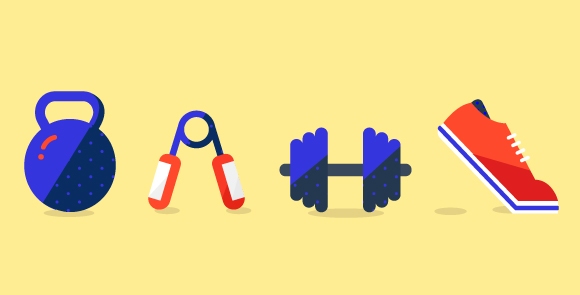
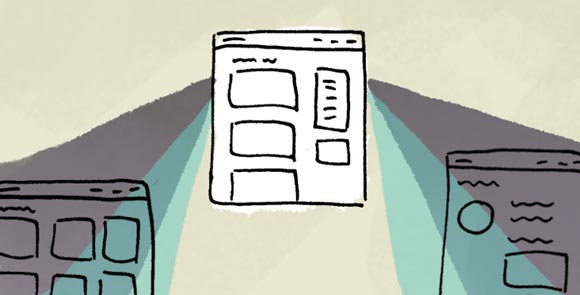
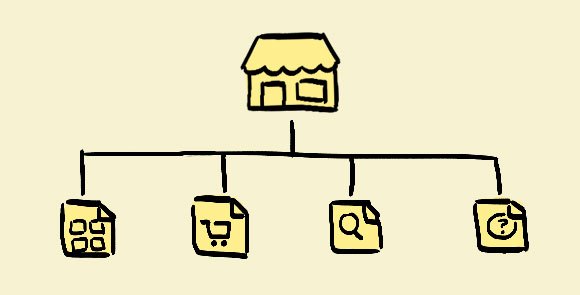

Pingback: Taking Control of Image Loading | devJerk
Pingback: Taking Control of Image Loading | BARREL |...
Pingback: Image Loading | Web Code
Pingback: Design Focus: Assembly Line | Devlounge
Pingback: Weekly Design News – Resources, Tutorials and Freebies (N.196)
Pingback: Weekly Design News – Resources, Tutorials and Freebies (N.196) « Refined Sites Blog
Pingback: Reactive Programming, CSS Spacing, & Image Loading - Treehouse Show Episode 52 - Treehouse Blog
Pingback: Weekly Design News – Resources, Tutorials and Freebies (N.196) | Sophisticated Design News
Pingback: Reactive Programming, CSS Spacing, & Image Loading – Treehouse Show Episode 52 | Html5 Tutorials
Pingback: Design Resource Tutorials and Freebies | CSTLdesign
Pingback: Tomando el control de la carga de imágenes | Blog de unique3w
Pingback: Image onload seems to be called early when I pass in image | user43
Pingback: Internet Hoarding #4
Pingback: My Very Best Ping
Pingback: best universities
Pingback: online colleges
Pingback: http://vimeo.com/88321430
Pingback: https://twitter.com/1OnlineColleges
Pingback: www.youtube.com
Pingback: colleges in san diego
Pingback: criminal justice degree
Pingback: cna nursing schools
Pingback: download itunes
Pingback: http://www.i-newswire.com/
Pingback: cash advance
Pingback: vb6 source codes 2014
Pingback: http://www.youtube.com/watch?v=IeAlhDMnF_U
Pingback: cheap laptop utilities
Pingback: Payday Loan Places On Stony Plain Road
Pingback: Payday Loans Oshawa Ontario
Pingback: Payday Loan For Odsp
Pingback: Online Payday Loans
Pingback: Payday Loans Toronto
Pingback: Payday Loans In Edmonton
Pingback: payday loans direct lender instant approval
Pingback: seo backlinks 2014 forum
Pingback: super hosting
Pingback: cna classes
Pingback: ps3 downgrade blackpool
Pingback: Greater Manchester Social
Pingback: title loans
Pingback: youtube.com
Pingback: loan max locations
Pingback: free cna classes
Pingback: Film
Pingback: cheap atomizers uk
Pingback: Health
Pingback: Movie
Pingback: Construction
Pingback: Crusade
Pingback: Success
Pingback: Life
Pingback: Teacher
Pingback: Times
Pingback: Information
Pingback: Info
Pingback: Host
Pingback: ahandyloan
Pingback: Climate
Pingback: app to get more followers on instagram
Pingback: suny online degrees
Pingback: car title loans los angeles
Pingback: notary public
Pingback: car loans
Pingback: online degrees
Pingback: Loana cherche à se faire sauter à Lyon
Pingback: oh canada instrumental
Pingback: Toulouse
Pingback: o canada
Pingback: ciecie hydroabrazywne
Pingback: click here
Pingback: whitening body lotion
Pingback: hotelli turku keskusta
Pingback: mailbox yellow
Pingback: options trading
Pingback: virus removal
Pingback: Info
Pingback: McDonalds Jobs
Pingback: skin whitening soap
Pingback: Sudoku Game
Pingback: free racing games
Pingback: free credit reports from all 3 bureaus
Pingback: Company
Pingback: Empowering
Pingback: News
Pingback: Care
Pingback: Tech
Pingback: Luxury Car Rental Dubai
Pingback: Shartsis Friese
Pingback: RENT Lamborghini Dubai
Pingback: Finance
Pingback: Liberty
Pingback: raspberry ketone
Pingback: Beograd apartmani
Pingback: Trading
Pingback: DUI Lawyer Colorado Springs
Pingback: Business
Pingback: Buy backlinks
Pingback: http://uk.linkedin.com/in/seocolchester
Pingback: Camp
Pingback: Siesta Key Catering
Pingback: try this site
Pingback: Tech
Pingback: foundation repair houston
Pingback: Clothing
Pingback: Financial
Pingback: San Diego Gym
Pingback: XPOSE
Pingback: watch free movies online without downloading
Pingback: dasuquin with msm for dogs
Pingback: Omen Interactive Florida
Pingback: Watch this video
Pingback: Eloop
Pingback: MEZO
Pingback: Knights and dragons hack
Pingback: Download Clash Of Clans Cheats And Hacks For Android And PC
Pingback: แบตสํารอง
Pingback: buy to let insurance uk
Pingback: binge eating disorder therapist online
Pingback: Medical Daily
Pingback: Clash of clans pc
Pingback: zobozdravnik na hrvaškem
Pingback: poročni salon
Pingback: Indoor Activities For Toddlers
Pingback: background check
Pingback: avs video converter
Pingback: purificadoras de agua
Pingback: online therapists
Pingback: Family Dentist Cary
Pingback: bankruptcy information
Pingback: garcinia cambogia
Pingback: fotos de unhas decoradas
Pingback: chapter 7 bankruptcy
Pingback: title loans near me
Pingback: homepage des autors besuchen
Pingback: 80's Fashion
Pingback: guttering repair london
Pingback: chapter 13 bankruptcy
Pingback: filing bankruptcy
Pingback: bankruptcy chapter 11
Pingback: Amddram
Pingback: RPG Dice
Pingback: homepage des autors besuchen
Pingback: bankruptcy forms
Pingback: bebek malzemeleri
Pingback: Matthew Justice
Pingback: bankruptcy lawyers
Pingback: Wp Weekend Phoenix
Pingback: alteril
Pingback: how to measure body fat
Pingback: block of flats insurance
Pingback: internet marketing professional
Pingback: independent music videos
Pingback: Business
Pingback: suaradotcom
Pingback: online photography courses
Pingback: blitz brigade tips
Pingback: online therapist for anxiety
Pingback: News
Pingback: Visit poster's website
Pingback: Homepage des autors besuchen
Pingback: carmen yellow
Pingback: emergency roof repair Orlando
Pingback: Fuck youtube
Pingback: frameless shower doors
Pingback: anal sex
Pingback: A Graceful Image Loading Component | Ember Zone
Pingback: FUCK YOU SCAMMER
Pingback: Critères sociaux
Pingback: Download free gay porn
Pingback: Massage Therapists Lubbock
Pingback: cash loans
Pingback: auto accident chiropractor
Pingback: chiropractor in fort worth tx
Pingback: payday loans bc
Pingback: online loans
Pingback: chiropractor austin texas
Pingback: cold laser therapy austin tx
Pingback: neck pain lubbock
Pingback: hair extensions
Pingback: Car Wreck Chirorpactor Fort Worth
Pingback: chiropractor southlake
Pingback: sxm car rental
Pingback: Download Gay Porn
Pingback: MCX MT4 Chart
Pingback: Video that made the whole world cry
Pingback: direct payday loans in canada online lender
Pingback: foundation repair reviews Los Angeles
Pingback: drugrehabcentershotline.com drug rehabilitation centers
Pingback: full pc games free download
Pingback: foundation repair los angeles,basement foundation repair,house leveling,concrete foundation,earthquake retrofitting Los angeles,foundation repair los angeles,home foundation repair Los Angeles
Pingback: compra bitcoin,acquista bitcoin,dove comprare bitcoin,comprare bitcoin,acquistare bitcoin,comprare online,bitcoin italia
Pingback: Diet Pills
Pingback: Make Money
Pingback: Luxury Travel
Pingback: phenocal side effects
Pingback: a2b removals
Pingback: http://www.freegamesmall.com/groups/what-you-should-have-asked-your-teachers-about-los-angeles-car-title-loan-reviews/
Pingback: Dentist SEO
Pingback: Pakar SEO
Pingback: picture fram
Pingback: Happiness
Pingback: Dernières informations permanentes
Pingback: consommation
Pingback: chauffage
Pingback: radiateur inertie
Pingback: booter
Pingback: code de la route
Pingback: hurricane windows
Pingback: Autoapprove List
Pingback: Twitter
Pingback: dr oz garcinia cambogia
Pingback: Glutathione
Pingback: bunbury pest control
Pingback: chiropractic websites
Pingback: sultan bazaar
Pingback: african art
Pingback: eye mask
Pingback: Mom Blogs
Pingback: Управляем загрузкой изображений
Pingback: seattle landscapers
Pingback: LETTER OF CREDIT
Pingback: arizona dui attorney reviews
Pingback: raspberry Ketones
Pingback: Physio Perth
Pingback: Mobile Physio Perth
Pingback: Scarborough Beach Physio
Pingback: Carpet Cleaning Melbourne
Pingback: clash of clans gemmes gratuites
Pingback: make money online
Pingback: make sales without a list
Pingback: make money
Pingback: get more leads
Pingback: House Cleaning Services
Pingback: marketing tools gurus use
Pingback: Venus factor
Pingback: seo media solutions
Pingback: cheapest autoresponder
Pingback: ga lottery
Pingback: website traffic
Pingback: Buy viagra discreet
Pingback: custom home builder
Pingback: Ira Riklis
Pingback: debt collectors
Pingback: bail bonds advertising
Pingback: IAM
Pingback: travel style tours
Pingback: collection agencies
Pingback: cooking
Pingback: Colorado collection agencies
Pingback: fact
Pingback: hypnosis by phone
Pingback: Prefet Marchiani
Pingback: Philippe goj
Pingback: luxury car rental fort lauderdale
Pingback: Frederic labbe chapuis
Pingback: Dead Deer Removal
Pingback: Directeur de la police municipale
Pingback: credit card processing
Pingback: Payment Protection Insurance
Pingback: Kids Martial Arts Franklin Square West Hempstead
Pingback: denver personal injury attorney
Pingback: legal inforamtion
Pingback: salt and pepper shakers
Pingback: code de la route
Pingback: testosterone booster reviews
Pingback: clickbank
Pingback: legal testosterone booster
Pingback: merchant processing
Pingback: testosterone booster side effects
Pingback: agen bola indonesia
Pingback: Home inspection
Pingback: Jujitsu
Pingback: tenalisreenivas
Pingback: creation de sites web au maroc et referencement tanger
Pingback: creation de sites web au maroc et referencement a tanger
Pingback: creation et referencement de sites internet a tanger au maroc pas cher
Pingback: creation sites internet et referencement tanger maroc
Pingback: creation site web maroc et referencement
Pingback: referencement de sites web au maroc a tanger
Pingback: referencement site internet maroc tanger
Pingback: agence web installée à tanger au maroc
Pingback: developpement de sites internet à tanger
Pingback: flux rss pour la création de sites internet à tanger au maroc
Pingback: referencement site internet maroc tanger
Pingback: agence web installée à tanger au maroc de création de sites et référencement
Pingback: réalisation de sites à tanger au maroc et référencement pas cher
Pingback: creation et referencement seo de sites internet à tanger au maroc
Pingback: developpement de sites internet à tanger et refrencement seo
Pingback: référencement avec optimisation top 10 google à tanger au maroc de sites internet
Pingback: agence web tanger maroc de creation site web tanger
Pingback: Pour faire de vos idées une réalité, nous créons des sites internet au Maroc statique, dynamique, ecommerce ou pour smartphones, au design éclatant et sur mesure, en utilisant les dernières technologies dans ce domaine.
Pingback: Notre metier est le webdesign et disposant d'une longue exprience dans ces domaines de technologies nouvelles. Nous avons acquis une riche exprience par la réalisation et le référencement de nombreux sites web de differentes catégories au Maroc. Nous
Pingback: Notre expérience, notre savoir faire et la qualité de nos méthodes de travail et de réalisation de nos projets de création et référencement de sites internet nous ont valu une réputation reconu dans nos domaines d'activité au Maroc
Pingback: Pour avoir des informations ou un devis concérnant la création, l'assistance en hébergement et le référencement de votre sites web à tanger, envoyer nous juste un message et nous vous répondrons dans les plus brefs délais
Pingback: agence de creation de sites web installé à tanger au maroc
Pingback: Création sur mesure et référencement SEO professionnel de projets web de toutes catégories à Tanger
Pingback: Nous sommes des développeurs freelances spécialisés dans la creation site web maroc à tanger et le référencement avec optimisation du top 10, allant de la réalisation et la mise au point du template ou la squelette du site à la rédaction et l'opt
Pingback: Nous établissons une étude de l'identité visuelle de votre société ou de votre activité afin de créer une charte graphique pour votre site internet qui refletra l'image réelherle de votre activité et soit en accord avec votre politique de communi
Pingback: La présence des societés et entreprises sur internet est aujourd’hui incontournable au Maroc comme ailleurs..Mais quelle présence sans référencement? c'est pour ça que nous procédons ensuite à un référencement qui respecte les meilleures prati
Pingback: Nous accordons une grande importance à notre capacité à utiliser et à exploiter notre savoir faire dans ce domaine et nos longues experiences, et à la pratique intelligente de communication avec nos clients.
Pingback: Notre metier est le webdesign et disposant d'une longue exprience dans ces domaines de technologies nouvelles. Nous avons acquis une riche exprience par la réalisation et le référencement de nombreux sites web de differentes catégories au Maroc. Nous
Pingback: Nous établissons une étude de l'identité visuelle de votre société ou de votre activité afin de créer une charte graphique pour votre site internet qui refletra l'image réelherle de votre activité et soit en accord avec votre politique de communi
Pingback: La présence des societés et entreprises sur internet est aujourd’hui incontournable au Maroc comme ailleurs..Mais quelle présence sans référencement? c'est pour ça que nous procédons ensuite à un référencement qui respecte les meilleures prati
Pingback: Confier nous la création de votre projet de site web et investir le monde du net en toute sécurité et développer ainsi votre activité et augmenter vos bénifices en ligne
Pingback: developeur de sites internet à tanger au maroc
Pingback: fifa 15 coin generator mac
Pingback: Notre metier est le webdesign et disposant d'une longue exprience dans ces domaines de technologies nouvelles. Nous avons acquis une riche exprience par la réalisation et le référencement de nombreux sites web de differentes catégories au Maroc. Nous
Pingback: Aprés la mise au point de votre site web, nous procédons ensuite à son développement, l'élaboration, le traitement et l'optimisatiopn de son contenu. vous pourrez suivre les différentes étapes de cette phase quelque soit votre localisation géograp
Pingback: La présence des societés et entreprises sur internet est aujourd’hui incontournable au Maroc comme ailleurs..Mais quelle présence sans référencement? c'est pour ça que nous procédons ensuite à un référencement qui respecte les meilleures prati
Pingback: Notre mission est de prendre une approche véritablement responsable pour faire du bon travail. Nous accordons une grande importance à notre capacité à utiliser notre savoir faire et nos experiences et à la pratique intelligente de communication avec
Pingback: creation site web maroc
Pingback: webdesigner maroc
Pingback: developeur sites internet maroc
Pingback: création site internet maroc
Pingback: En augmentant votre trafic avec des internautes ciblés, vous constaterez surement que vos ventes s’envolent pour atteindre les meilleurs sommets, et vous obtiendrez une stratégie d'optimisation de moteurs de recherche personnalisée conçue spécialem
Pingback: confier nous la realisation de votre projet virtuel des maintenant
Pingback: Pour avoir des informations ou un devis concérnant la création, l'assistance en hébergement et le référencement de votre sites web, envoyer nous juste un message et nous vous répondrons dans les plus brefs délais
Pingback: Nos valeurs se résument en Professionnalisme, Qualité et Respect des délais
Pingback: Nos valeurs : professionnalisme, respect des délais et qualité de réalisation des sites web
Pingback: création de sites web au maroc
Pingback: creation site web tanger
Pingback: webdesigner maroc
Pingback: creation site web maroc
Pingback: création site web maroc
Pingback: creation de sites web au maroc
Pingback: création de sites internet au maroc
Pingback: creation site internet maroc
Pingback: creation site web maroc et referencement
Pingback: création site web maroc
Pingback: creation site maroc
Pingback: referencement de sites internet au maroc
Pingback: agence web maroc installée à tanger spécialisée dans la création et le referencement de sites internet
Pingback: référencement de sites internet au maroc
Pingback: création et référencement de sites internet au maroc moins cher
Pingback: creation site web maroc
Pingback: creation et referencement de sites web au maroc
Pingback: Création et réferencement top 10 google de sites internet au maroc à tanger pas cher
Pingback: création et référencement seo des sites internet au maroc moins cher
Pingback: création site web maroc et referencement naturel avec créations de backlink au maroc
Pingback: internet maroc
Pingback: site
Pingback: CREATION ET REFERENCEMENT DE SITES INTERNET AU MAROC MOINS CHER
Pingback: Création et référencement de sites web optimisé au maroc
Pingback: developpement de sites internet optimisé et leus referencement au maroc à tanger
Pingback: agence de creation sites web au maroc avec referencement naturel
Pingback: creation site web maroc et referencement naturel pas cher
Pingback: creation site web maroc
Pingback: creation site internet marocl
Pingback: création site internet maroc
Pingback: création site web maroc
Pingback: creation site internet marocl
Pingback: création site internet maroc
Pingback: Création sur mesure et référencement SEO professionnel de projets web de toutes catégories à Tanger
Pingback: BIENVENUS DANS NOTRE SITE WEB DEDIÉ À LA CRÉATION ET AU RÉFÉRENCEMENT PROFESSIONNEL DES SITES WEB SUR MESURE ET AU DESIGN ÉCLATANT
Pingback: Confier nous la création de votre projet de site web et investir le monde du net en toute sécurité et développer ainsi votre activité et augmenter vos bénifices en ligne
Pingback: création de sites au maroc
Pingback: Nous accordons une grande importance à notre capacité à utiliser et à exploiter notre savoir faire dans ce domaine et nos longues experiences, et à la pratique intelligente de communication avec nos clients
Pingback: Nous pensons que pour atteindre nos objectifs à moyen et à long terme, notre activité et nos réalisations devront contribuer positivement au bien commun
Pingback: Nous saurons faire respecter nos contrats en maîtrisant les délais avec le souci permanent de réaliser un travail de qualité avec satisfaction de nos clients
Pingback: Confier nous la réalisation de votre portail en le referençant
Pingback: news lnr
Pingback: news lnr dnr
Pingback: songmerte
Pingback: dedpul 2016
Pingback: Зверополис дублированный скачать торрен
Pingback: 042016
Pingback: 04012016
Pingback: bureau etude maroc
Pingback: hydraulique
Pingback: film
Pingback: Bureau d'ingénieurs conseils de droit marocain qui opère dans les domaines de l’eau et de l’environnement et des infrastructures y afférentes. La société a été fondée en 2005 par une équipe pluridisciplinaire ayant développé une grande exp
Pingback: helou zis me
Pingback: sunnyleonelatest
Pingback: toilehtml
Pingback: tubepatrolporn
Pingback: Solutions image load from client-side | VTPC's Blog
Pingback: http://www.ruby-sen.com
Pingback: Sruthi Pathak Escorts in Bangalore
Pingback: Sruthi Pathak Bangalore Female Escorts
Pingback: Cheap
Pingback: Nidika Offer Call Girls in Bangalore
Pingback: Pune Escorts Services Call Girls
Pingback: Bangalore Cheap Escorts Sevices
Pingback: https://apnews.com/press-release/newmediawire/lifestyle-diet-and-exercise-exercise-2d988b50b0b680bee24da8e46047df20
Pingback: micro switch,limit switches
Pingback: micro-switch, limit switch
Pingback: limit switch connection
Pingback: mold manufacturer
Pingback: lithium-ion battery manufacturers in india
Pingback: Cheap China cnc spring coiling machine
Pingback: who is apec group
Pingback: agen slot online
Pingback: layarkaca21 xxi
Pingback: how to find professional bartender
Pingback: termite pest control services
Pingback: learn to loose weight
Pingback: turkey packages make my trip
Pingback: buying guide from amazon
Pingback: garden clean up hobart
Pingback: dark web login
Pingback: Read Rating and Reviews About PKV Games
Pingback: dark web app
Pingback: polytechnic admission
Pingback: SGP Result Data
Pingback: we buy houses for sale
Pingback: Lighthouse Point Movers
Pingback: White Lion Moving
Pingback: micro switch price in spain
Pingback: top micro switches in Russia
Pingback: watch hollywood movies online free streaming
Pingback: micro switch sensor
Pingback: micro switch on off
Pingback: lithium ion golf cart battery conversion
Pingback: beachwear dresses online
Pingback: online casino in india
Pingback: environmental test chamber price
Pingback: apps for seniors living alone
Pingback: stink bomb ingredients
Pingback: national process serving companies
Pingback: california lottery app
Pingback: Singapore Togel
Pingback: dark web websites
Pingback: organic soap
Pingback: swimming pool designs for small yards
Pingback: Aromatherapy Massage
Pingback: element name and symbol
Pingback: get test chamber for experiment
Pingback: carpet cleaning near me
Pingback: china made top air purifier
Pingback: idn poker apk
Pingback: situs judi bola terpercaya 2020
Pingback: skiing lessons for adults
Pingback: scrap car price
Pingback: used furniture online
Pingback: get answer of anything
Pingback: webm to mp4 vlc
Pingback: automatic screw feeder germany
Pingback: screw feeder machine
Pingback: automatic screw feeder France
Pingback: automatic screw tightening machine
Pingback: personal injury lawyer
Pingback: biological safety cabinet class 2 a2
Pingback: st petersburg divorce lawyer
Pingback: indonesia lottery results
Pingback: house buying agent in duluth
Pingback: instant essay writing service
Pingback: 48v lithium ion battery price in china
Pingback: lifepo4 forklift battery
Pingback: kit varanasi career
Pingback: multiple photo frame online
Pingback: domino qiu qiu 99
Pingback: cbd benefits
Pingback: win real money online casino for free
Pingback: Anonymous
Pingback: lithium-ion battery
Pingback: lifepo4 battery 12v 200ah
Pingback: cbd gummies for anxiety uk
Pingback: convert m4a to mp3 windows
Pingback: list of mortgage companies
Pingback: window cleaning tools
Pingback: big globe price
Pingback: automatic screw fitting machine
Pingback: screw tightening machine
Pingback: screw fitting machine bosch
Pingback: automation tools for software testing
Pingback: cam lock screws
Pingback: automatic screw feeder China
Pingback: automatic screw feeder China
Pingback: screw machine for sale
Pingback: formations synonym
Pingback: benefits of hiring a roofing company
Pingback: automatic screwdriver with feeder in india
Pingback: automatic screw driving machine
Pingback: créer un site internet totalement gratuit
Pingback: Snow plow or snow plough parenting
Pingback: online goat sale in USA
Pingback: off white cartridge packaging
Pingback: best direct mail for real estate investors
Pingback: retirement investment plan
Pingback: android file manager for pc
Pingback: pff me photo frame video
Pingback: custom battery charger
Pingback: custom lithium ion battery manufacturers in China
Pingback: enerdrive 36v lithium battery
Pingback: aldergrove dental edmonton
Pingback: ac repairing service
Pingback: here wee read board books
Pingback: qq1221
Pingback: scholarship in canada
Pingback: Get More
Pingback: mbbs in russia for pakistani students
Pingback: today news aaj tak
Pingback: easy play guitar
Pingback: organic private label skin care no minimum
Pingback: basic pet food concept
Pingback: automatic screw driving machine
Pingback: screw tighter machine price
Pingback: automatic screwdriver automation
Pingback: China Automatic Screw Tightening Machine
Pingback: automatic screwdriver for mobile
Pingback: Fully automatic Screwdriver
Pingback: advanced aesthetics reviews
Pingback: alcohol detox center
Pingback: japanese gambling machine
Pingback: search engine optimization course
Pingback: Taylan Evrenler
Pingback: aircond service near me
Pingback: Go This Site
Pingback: 3m floor marking tape price
Pingback: reliable source nembutal
Pingback: judi slot online jackpot terbesar
Pingback: www.ntskolkata.org student login
Pingback: football predication
Pingback: Olansi Smart Design Bureau Purificateur D'air
Pingback: unique gifts online
Pingback: best financial advisors in nc
Pingback: small batch cnc machining
Pingback: a1 quick dry
Pingback: online betting malaysia 4d
Pingback: Olansi luftreiniger
Pingback: best air purifier for allergies
Pingback: my little pony names
Pingback: best earning app
Pingback: pubg ranking system 2020
Pingback: special happy birthday papa cake
Pingback: best air purifier in korea 2020
Pingback: off white gummies edibles
Pingback: behavioral health billing guidelines
Pingback: completely free reverse phone lookup with name 2021
Pingback: newtown one login
Pingback: problems with inverter ac
Pingback: mobile network jammer app
Pingback: qiuqiu
Pingback: olansi group
Pingback: Visit This Website
Pingback: realistic prop money double sided
Pingback: money counting machine
Pingback: cheapest mixed denomination bill counter
Pingback: watch bollywood movies online for free without downloading
Pingback: Find More
Pingback: buy Patio Chair
Pingback: wireless cctv camera with solar power rechargeable battery
Pingback: carpet cleaning louisville, ky
Pingback: arpet cleaning near me
Pingback: goat for sale
Pingback: justin's lighthouse
Pingback: how is skittles moonrock made
Pingback: top 100 chemical companies
Pingback: air purifier factory
Pingback: givegab login
Pingback: hire bodyguard london price
Pingback: professional carpet cleaning near me
Pingback: china injection molding companies
Pingback: olansi air purifier review
Pingback: pkv games 88
Pingback: Find More
Pingback: digital marketing agency
Pingback: buy mxe in usa
Pingback: qiuqiu meaning
Pingback: international wheelchair day
Pingback: toto apps download
Pingback: buy cali online
Pingback: cara login sbobet88
Pingback: human hair wigs price in india
Pingback: download igtv app
Pingback: kamagra olx
Pingback: Find more
Pingback: Insurance agent
Pingback: unlocked mobile phones australia
Pingback: configure a device windows 10 missing
Pingback: buy wow items shadowlands
Pingback: login sports369
Pingback: lithium ion battery for inverter
Pingback: lavagame789
Pingback: form your own company
Pingback: prop money amazon
Pingback: Save Money on Title Insurance
Pingback: prestige barbeque grill
Pingback: california registered agent search
Pingback: cheap french bulldog puppies under $500 in north carolina
Pingback: indoor plants that clean the air and remove toxins
Pingback: air purifier manufacturers
Pingback: online casino site indonesia
Pingback: best online judi bola
Pingback: IT Support for Your Business
Pingback: african waist beads meaning
Pingback: what string is used to make african waist beads
Pingback: air purifier manufacturing process
Pingback: branding meaning
Pingback: Click here
Pingback: web host
Pingback: commercial air purifier in india
Pingback: new slot games
Pingback: best european kitchen cabinets
Pingback: best robotic vacuum cleaner
Pingback: nama situs slot online terbaik
Pingback: manorama find home
Pingback: eyewitness news bahamas
Pingback: j profile handle price
Pingback: airfilterusa
Pingback: kumpulan situs judi bola terpercaya
Pingback: Find Thsi site
Pingback: air purifier for car
Pingback: mann hummel products
Pingback: teacup pomeranian for sale cheap
Pingback: air purifier manufacturing
Pingback: cisco dumps 2021
Pingback: iraq university ranking 2021
Pingback: langmodep lăng mộ đá
Pingback: animated powerpoint templates free download education
Pingback: air purifier manufacturers in china
Pingback: top air filter manufacturers
Pingback: best online movie
Pingback: free bet on registration
Pingback: fun and entertainment
Pingback: types of air cleaners in engines
Pingback: join betting online
Pingback: air purifier manufacturing
Pingback: best air purifier philippines 2020
Pingback: sharp air purifier
Pingback: dyson best air purifier
Pingback: dyson air purifier area coverage
Pingback: prop money amazon
Pingback: daftar bandar togel terbesar dan terpercaya
Pingback: upsc prelims 2020 question paper
Pingback: studi di architettura famosi in italia
Pingback: snooze off meaning
Pingback: casino in india
Pingback: free sleep study near me
Pingback: lotto shoes
Pingback: best movies of 2021 hollywood
Pingback: cnc router price in india
Pingback: arabian ranches for sale
Pingback: olansi disinfectant water
Pingback: air purifier in india
Pingback: air purifier in india
Pingback: voc filter meaning
Pingback: okinawa flat belly tonic review
Pingback: shot blasting machine for sale
Pingback: snowflake training pdf
Pingback: laser engraving machine for sale
Pingback: club games online
Pingback: download pkv asikqq
Pingback: air purifier for office
Pingback: vantro car air purifier
Pingback: best car air purifier in india 2020
Pingback: ibcbet
Pingback: kala bandar
Pingback: freebet number
Pingback: objectif soutien scolaire
Pingback: sodium hyaluronate eye drops
Pingback: best purifier in india
Pingback: alkaline water bottle
Pingback: water purifier with hot and cold water price list
Pingback: ultrasonic cleaner manufacturers in india
Pingback: financial advisor tucson, az
Pingback: hocl name
Pingback: sodium hypochlorite generator
Pingback: best hydrogen water bottle 2021hydrogen water generator bottle price in indiawellon hydrogen water bottle pricebest hydrogen water brandshydrogen water bottle indiahydrogen water bottle reviewshydrogen water price per litrehydrogen water bottle benefits
Pingback: best hydrogen water bottle 2021hydrogen water generator bottle price in indiawellon hydrogen water bottle pricebest hydrogen water brandshydrogen water bottle indiahydrogen water bottle reviewshydrogen water price per litrehydrogen water bottle benefits
Pingback: judi bola online24jam terpercaya
Pingback: indoxxi terbaru
Pingback: raw garden carts qr scanner
Pingback: hydrogen water bottle price
Pingback: vehicle graphics vancouver
Pingback: best outdoor solar lights amazon
Pingback: 1616 angel number meaning in hindi
Pingback: c clamp buy online
Pingback: slot online gambling
Pingback: best free casino games
Pingback: football ball
Pingback: things needed to start a cleaning business
Pingback: raja slot
Pingback: best app to watch live sports free
Pingback: commercial kitchen equipment online
Pingback: free tv streaming sites uk
Pingback: www.sbobet.com soccer
Pingback: where to find solar christmas lights
Pingback: garage floor mats for cars home depot
Pingback: home depot
Pingback: nicotine liquid amazon
Pingback: type print
Pingback: amazing love quotes in hindi
Pingback: smokin' guns tattoo
Pingback: raw shea butter online
Pingback: kente cloth meaning of symbols
Pingback: african head wraps wholesale
Pingback: raw shea butter benefits
Pingback: online casino game real money
Pingback: slot game online
Pingback: seniorenbetreuung ehrenamtlich
Pingback: beli gd lotto online
Pingback: the king maker full movie
Pingback: best free pc games 2021
Pingback: herniated disc in neck causes
Pingback: finance degree
Pingback: love photo editor download
Pingback: essay writing examples
Pingback: play free online games
Pingback: online gambling sites india
Pingback: family law attorney nyc
Pingback: login to 888 poker
Pingback: radarfirst vista
Pingback: radarfirst revenue
Pingback: unique business name ideas
Pingback: how many members are in the national education association
Pingback: eco friendly bags materials
Pingback: dragon city mod apk techylist
Pingback: low cost health insurance india
Pingback: slot online yang sering kasih jackpot
Pingback: sbobet games
Pingback: best free online casino slot games
Pingback: magento development service
Pingback: lottery sambad 8pm
Pingback: lottery sambad morning
Pingback: 777 slot online
Pingback: weblink
Pingback: best football betting sites in india
Pingback: desktop application examples
Pingback: bolatangkas slot
Pingback: sweet red wine - tesco
Pingback: which country has built the world's largest air purifier to fight pollution
Pingback: chinese air purifier brands
Pingback: industrial air purifier
Pingback: water air purifier how it works
Pingback: ionizer air purifier necklace
Pingback: mini excavator attachments for sale
Pingback: miko air purifier troubleshooting
Pingback: rohs air purifier filter replacement
Pingback: china air purifier tower cost
Pingback: how has the coronavirus affected businesses
Pingback: 7meter link alternatif 2021
Pingback: pearl harbor transmission
Pingback: skin care equipment list
Pingback: ซื้อหวยออนไลน์ เว็บไหนดี pantip
Pingback: bandar ki chocolate
Pingback: list of completed light novels
Pingback: black-owned businesses instagram
Pingback: kangen alkaline water machine
Pingback: under sink reverse osmosis
Pingback: hfactor water reddit
Pingback: best ro water purifier
Pingback: uf water purifier price
Pingback: beauty instruments
Pingback: garden sprayer
Pingback: discount store near gania, odisha
Pingback: ge under sink reverse osmosis water filtration system
Pingback: kent alkaline water purifier price in india
Pingback: watch tv online free streaming
Pingback: personal injury attorney near me reviews
Pingback: bpc-157 amazon
Pingback: friendly farms products
Pingback: testmasters exam club
Pingback: cisco ccna exam
Pingback: fun personality test
Pingback: online toto
Pingback: wm casino
Pingback: nama nama situs judi qq online terpercaya
Pingback: situs judi qq deposit via pulsa tanpa potongan
Pingback: Online Gambling Sites near nayagarh, odisha
Pingback: online slot websites
Pingback: online casino game real money
Pingback: fake diplomas online
Pingback: online gambling sites india
Pingback: legal online gambling sites
Pingback: tom brady wife
Pingback: types of online slots
Pingback: best online slot games to win
Pingback: agen cmd368
Pingback: layarterbit21
Pingback: experience watching movie
Pingback: interwin
Pingback: incfile customer service
Pingback: will writing north shields
Pingback: ac repair and service
Pingback: watch hollywood movies online free streaming
Pingback: watch bollywood movies online 2020
Pingback: african tribal music mp3 free download
Pingback: mushrooms types
Pingback: university of pennsylvania
Pingback: bobaz aalter
Pingback: vegetable and fruit disinfectant machine
Pingback: sodium hypochlorite uses
Pingback: google docs
Pingback: heating and cooling near me
Pingback: heating and cooling specials near me
Pingback: desert eagle caliber
Pingback: non contact temperature sensor example
Pingback: how to scan a qr code on android
Pingback: the best portable hydrogen water generator
Pingback: watch tv online free streaming
Pingback: sbobet88 indonesia
Pingback: online gambling sites india
Pingback: online movies
Pingback: best live streaming apps for android
Pingback: pokerstars
Pingback: online casino real money india
Pingback: best playground in singapore
Pingback: real money online casino
Pingback: agen slot joker terpercaya
Pingback: glass yoni egg
Pingback: social media management pdf
Pingback: quest hvac systems
Pingback: buy mercedes with bitcoin
Pingback: wool vintage rugs
Pingback: facts about portrait photography
Pingback: indian app developers cost
Pingback: mushroom species
Pingback: joker login
Pingback: texas hold'em poker rules
Pingback: learn go online
Pingback: film move to country 2020 full movie
Pingback: u watch movies free online
Pingback: buy handpan near me
Pingback: long-term effects of herniated disc in neck
Pingback: dentist riverfront parkway chattanooga, tn
Pingback: joker login
Pingback: betway slots
Pingback: apple store in pakistan islamabad
Pingback: delta 8 thc gummies 500mg
Pingback: vegetable washing machine for home
Pingback: commercial vegetable washing machine
Pingback: professional security camera installation
Pingback: hydrogen water systems
Pingback: oddigo
Pingback: il bosco new capital pdf
Pingback: il bosco new capital pdf
Pingback: Looking for Honest BioEnergy Code Meditation Reviews?
Pingback: ro water purifier
Pingback: vegetable cleaner machine price
Pingback: ozone vegetable cleanerkent vegetable cleaner pipekent vegetable cleaner pricevegetable sanitizer machinekent vegetable cleaner how it worksfruit and vegetable cleaner machinekent vegetable purifier side effects
Pingback: best hydrogen water bottle 2020
Pingback: alkaline water korean brand
Pingback: hot
Pingback: what is a shelf corporation
Pingback: industrial floor sander hire
Pingback: career development services summerside
Pingback: bonus new member tanpa deposit 2021
Pingback: gazeteler bugün
Pingback: shopify speed optimization service
Pingback: paito hk siang
Pingback: 토토핫
Pingback: toto sanitary customer care number
Pingback: 300 round drum
Pingback: online gambling sites india
Pingback: meesho online shopping\online shopping india\cheap online shopping sites in india
Pingback: online casino india real money
Pingback: pressure washing secrets
Pingback: the nclex tutor reviews
Pingback: real estate for sale
Pingback: free helium miner
Pingback: how fast can you make money with affiliate marketing
Pingback: pusat impor
Pingback: maharashtra gazette
Pingback: maharashtra gazette
Pingback: daftar judi bola terpercaya
Pingback: schlage keypad lock reset
Pingback: most trusted online gambling sites
Pingback: buy wholesale pet products from china
Pingback: best betting sites in india with instant withdrawal
Pingback: 카지노사이트 운영
Pingback: online betting
Pingback: pet food manufacturers in china
Pingback: fábrica de collares para perros
Pingback: camitas para perros por mayor
Pingback: playnow games
Pingback: 3 in 1 breakfast maker price in india
Pingback: daniel wellington bracelet
Pingback: situs qq slot
Pingback: celebrity gossip 2020
Pingback: alpha chain and beta chain difference
Pingback: fournisseur accessoires animaux pour professionnel
Pingback: pet products manufacturers in usa
Pingback: buy wholesale pet products from china
Pingback: ancol pet products
Pingback: großhandel tierbedarf für wiederverkäufer
Pingback: fabricantes de accesorios para mascotas peru
Pingback: i want to build a house on my land where do i start
Pingback: real estate agent in vietnam
Pingback: auto hail damage repair near daspalla, odisha
Pingback: auto hail damage repair near nayagarh, odisha
Pingback: cornerstone counseling center of chicago
Pingback: phonepe customer care number delhi
Pingback: jio customer care number
Pingback: wyoming registered agent requirements
Pingback: runaway meaning
Pingback: online gambling articles
Pingback: runaway lyrics
Pingback: nft calendar
Pingback: online games to play with friends
Pingback: alibaba
Pingback: online classes during lockdown
Pingback: 10 most advanced countries in medicine
Pingback: slot game online
Pingback: toto tribe culture
Pingback: pubg game download jio phone
Pingback: corporate video production jobs
Pingback: สมัครสล็อตxoโบนัส100
Pingback: download free casino slot games for mobile phone
Pingback: best classic movies to stream
Pingback: for class 7
Pingback: party bus cape cod
Pingback: cape limo
Pingback: latest gold necklace designs 2021
Pingback: dolar 4d slot
Pingback: slot online terpercaya pandora188
Pingback: kalkulator kredytu hipotecznego
Pingback: free casino slot games for fun
Pingback: social casino games
Pingback: john helms gmb
Pingback: online shopping apps
Pingback: sbobet88 slot
Pingback: alberta tax calculator
Pingback: okc micro-wedding
Pingback: private investigator okc cost
Pingback: como ganhar seguidores no tiktok
Pingback: situs slot online terbaik 2021
Pingback: top 10 casino in india
Pingback: legal online gambling sites
Pingback: situs judi bola terbesar di asia
Pingback: celebrities list
Pingback: bigcem cement share price
Pingback: what is online casino
Pingback: marketing recruiters
Pingback: types of tokens
Pingback: 新年禁忌剪頭髮
Pingback: car air purifier price in india
Pingback: 網上真人賭場
Pingback: legal news websites in india
Pingback: i gamble casino
Pingback: how many department in police
Pingback: classic movies on netflix
Pingback: hoteles baratos en barcelona
Pingback: philippines dating culture
Pingback: crime and punishment pdf
Pingback: best criminal defense attorney brooklyn
Pingback: free bet on registration
Pingback: top executive search firms 2021
Pingback: do a barrel roll
Pingback: cfo executive search firms near sambalpur, odisha
Pingback: logo design online free without registration
Pingback: เว็บพนันบอล ดีที่สุด 2021 pantip
Pingback: metal detector suppliers in uae
Pingback: tool t-shirt
Pingback: microsoft paint for mac download
Pingback: best online slot games to win real money
Pingback: notary in bhubaneswar
Pingback: homework tutor
Pingback: delhi to taj mahal distance by train
Pingback: best web designing companies in UAE
Pingback: Watch Movies Online
Pingback: biruslot
Pingback: สล็อต เว็บตรงไม่ผ่านเอเย่นต์ไม่มีขั้นต่ำ
Pingback: carter capner browns plains
Pingback: 12 euro stundenlohn brutto wieviel netto
Pingback: watch free movies online free
Pingback: 777 slots app
Pingback: slot
Pingback: เว็บไซต์แทงบอล
Pingback: m88 login mobile
Pingback: lawyer in bulgarian
Pingback: sorority dresses
Pingback: bandar slot gacor
Pingback: เล่นสล็อตฟรีได้เงินจริงไม่ต้องฝาก
Pingback: dingdong togel
Pingback: HaanGlas VIG
Pingback: agencuan rtp
Pingback: deposit pulsa tri tanpa potongan
Pingback: income tax login
Pingback: mgp syrup
Pingback: 메이저사이트 순위
Pingback: pragmatic88
Pingback: professional facial steps (with pictures) pdf
Pingback: china water purifier market
Pingback: water filter for home
Pingback: sbobet88 indonesia
Pingback: vaccination slot meaning in malayalam
Pingback: hot and cold water purifier for office
Pingback: lg hot and cold water purifier
Pingback: chamber of construction industry ghana
Pingback: luxury tanzania safari packages
Pingback: trực tiếp bóng đá ngoại hạng anh
Pingback: rfid nail tags
Pingback: ihackedit youtube
Pingback: loctite 326 datasheet
Pingback: plug play battery instructions
Pingback: cusat computer science department
Pingback: imei unlock check
Pingback: buktijp birutoto
Pingback: 12v car battery monitor
Pingback: steam boiler spare parts
Pingback: 해외선물 추천
Pingback: aso salary
Pingback: Franchises for sale near Cuttack, Odisha
Pingback: toto india
Pingback: user agent bot list
Pingback: average home insurance cost zip code
Pingback: toto togel
Pingback: olympus server luar negeri
Pingback: next day plumbing supplies
Pingback: top 10 injection molding companies in world
Pingback: slot303 gacor